What is Agent Mode?
Agent Mode is Bezi’s actionable setting. It understands your entire Unity project and can create and modify scripts directly, simplifying the suggestion to implementation process. You can keep or undo proposed code, compare diffs, and immediately test suggestions in-Unity. To enter Agent Mode, select the mode dropdown (below the prompt textbox) and select Agent. When you’re in Agent Mode, it will look like this: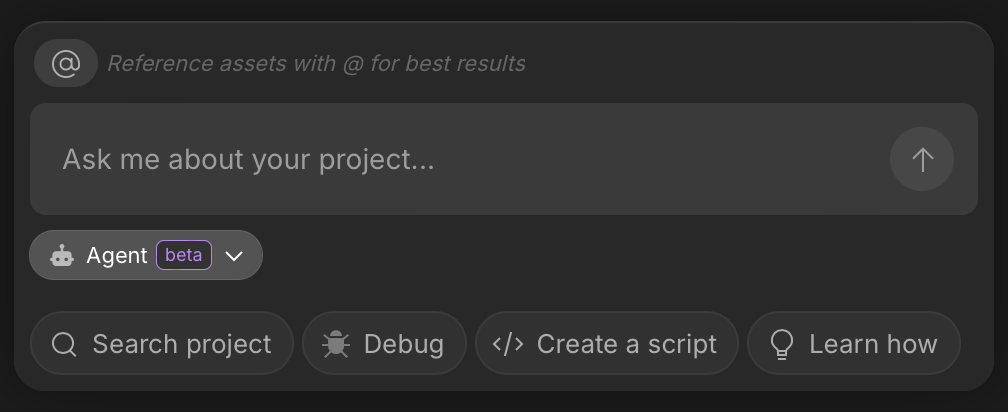
How’s Agent Mode different than Ask Mode?
Agent Mode will directly implement changes in Unity on your behalf, while Ask Mode cannot. Consider Agent Mode as automatic implementation and Ask Mode as manual implementation.How do I use Agent Mode?
Agent Mode suggestion states
Proposed changes (i.e. suggestions) from Agent Mode can exist in three states. Undecided: Suggestions that have not been kept or undone Kept: Suggestions that you have opted to keep, which can happen in two ways- Directly Kept: You reviewed suggestion(s) and pressed
KeeporKeep Allbutton - Indirectly Kept: You left suggestion(s) undecided and decided to keep a suggestion later on that iterated on the proposed code
Undo or Undo All button
- Suggestions cannot be indirectly undone. If you want to undo suggestion(s), be sure to select the
UndoorUndo Allbutton, ideally as soon as you decide you don’t want them implemented
Code generation and modification
All Agent Mode suggestions are implemented by default so you can test them in context before deciding to keep or undo them. When you receive a suggestion in Agent Mode, it’s best practice to test the suggestion(s) in Unity, return to Bezi to keep what you like and/or undo what you don’t, and then prompt again to iterate. When Bezi suggests a script with theKeep or Undo option, it’s been created and is viewable in Unity. This is what happens if you select either option:
Keep/Keep All: this will not change anything, the script already exists in Unity and will stay as-isUndo/Undo All: this will remove any Bezi changes, either deleting new files created or reverting any changes made to an existing file
Diffs
We use diffs to indicate exactly what changes are being to files:- red highlights: deletions made within a file
- green highlights: additions made within a file
- Compare the update to the original, for confidence that Bezi’s doing the right thing
- Identify exactly where a change is being made, versus receiving a snippet out of context and having to guess where it fits into the larger script
Asset Drawer
The Asset Drawer lists all created and modified files. It sits above the prompt box so you can view all changes made in the duration of a thread in one place and bulk keep or undo a response’s suggestions.Restore Checkpoint
Once a suggestion is kept or undone, that suggestion cannot be reverted back to an undecided state. However, if you want to bring the project back to an earlier state and erase any kept changes from Bezi, use Restore Checkpoint. Select theRestore Checkpoint button to go back to a specific conclusive state, identified by a Bezi response. This is a great “last ditch” option if you fear that there have been not-easily-reversible changes made to a project when in Agent Mode.
For example, if you go down a rabbit hole working on a particular mechanic, only to get feedback that your second iteration is the right direction; you can restore to that response and continue to iterate from there.
Restore Checkpoint does not revert kept code to undecided. It returns you to a conclusive point in time of the entire project, erasing any new code and/or code modifications made by Bezi after that point.