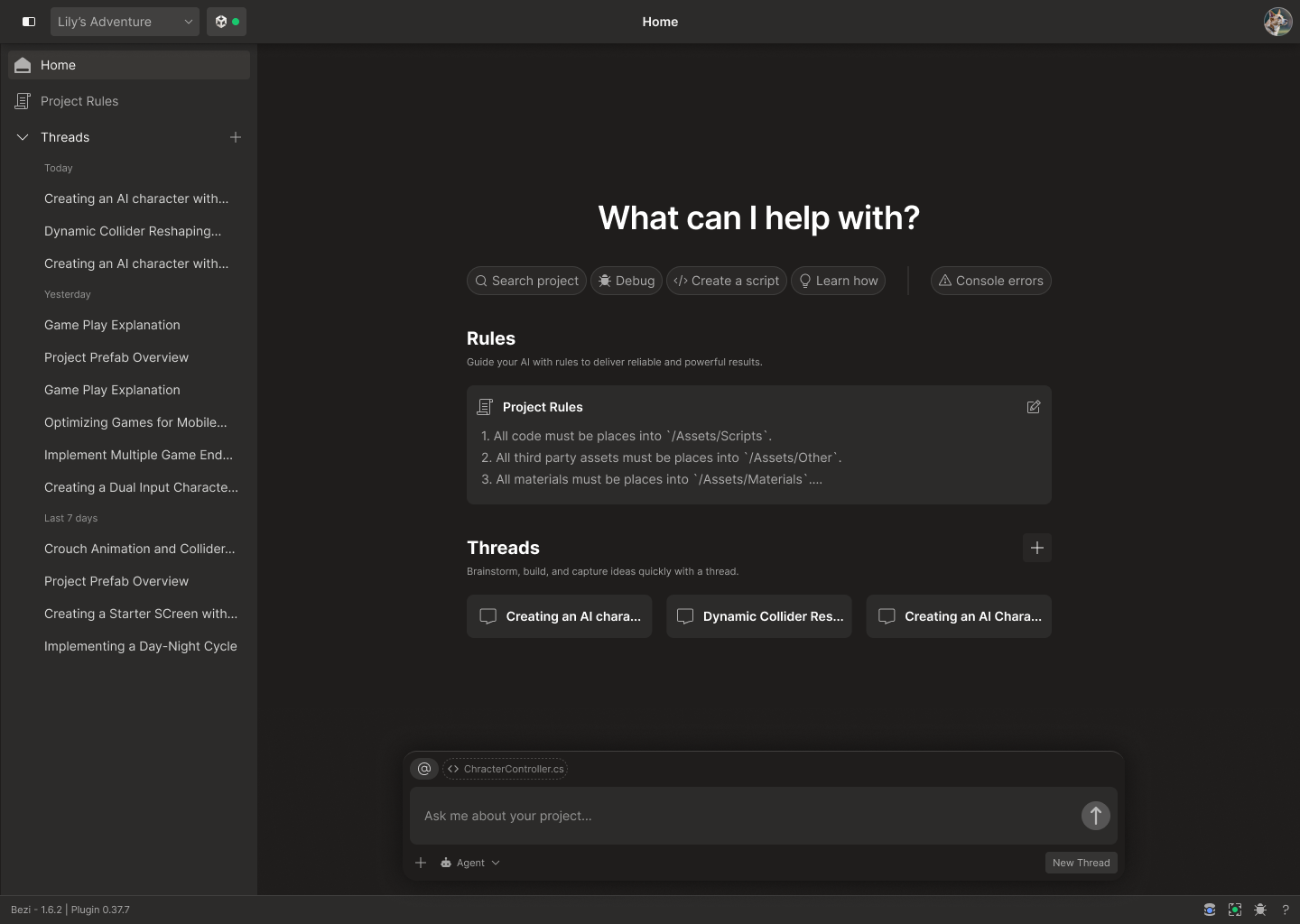Product
Thread History
Find a response you want to reuse or continue a prior conversation
A thread is a series of prompts and responses between you and Bezi.
Threads to access your thread history for this Unity project.
Each project you’ve used Bezi with has its own thread history, so switching between Unity projects using the Project Picker dropdown will switch the threads you see in the History panel.
Click on any thread in the History panel to reopen it. You can scroll through the previous responses for information you want to reuse or submit new prompts to pick up the conversation where you left off. If you submit a prompt in one thread then move to another thread (existing or new), that prompt will be canceled. To avoid spending a credit on a canceled prompt, wait to receive a response to the prompt before switching to a different thread.